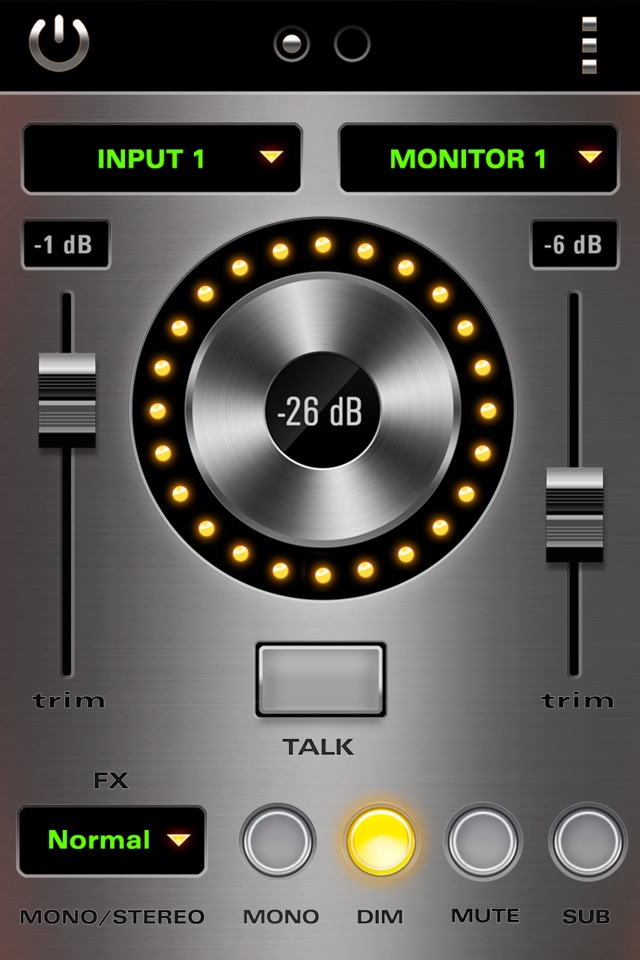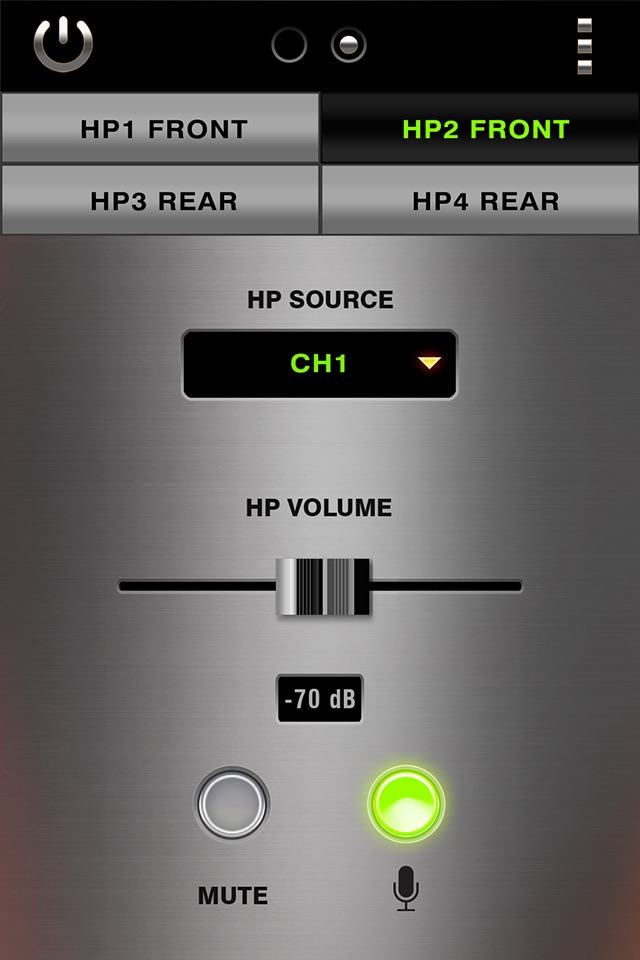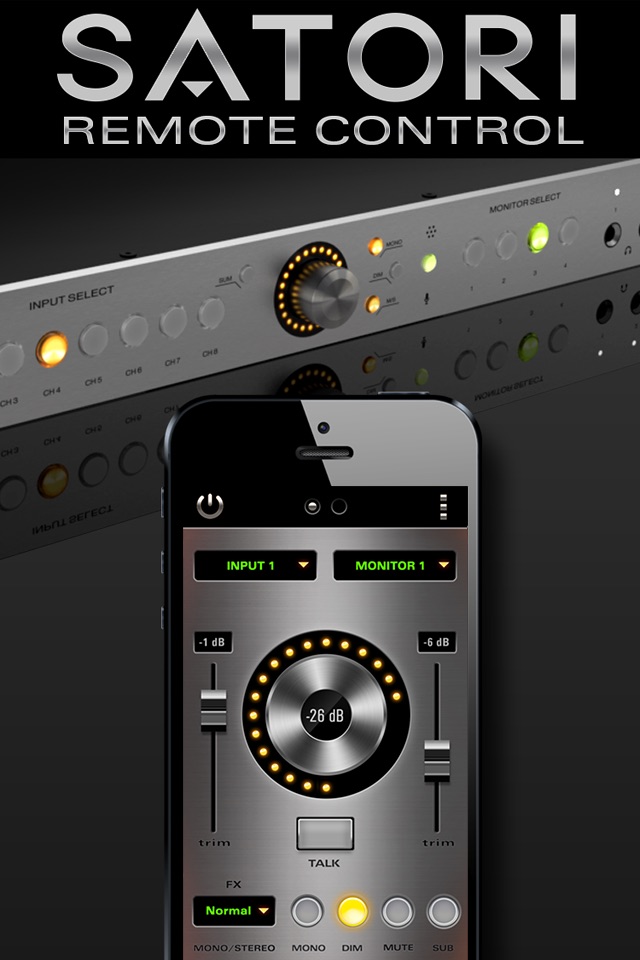
Satori Remote app for iPhone and iPad
Developer: Antelope Audio
First release : 04 Jan 2016
App size: 8.13 Mb
Satori Mobile App is specifically designed to work with Antelope Audios Satori Monitoring Controller. The intuitive mobile app turns your iOS-based device into a professional remote control for your monitoring system. It completely manages Satori’s entire functionality, giving the producer the comfort of having fast and easy monitoring control at their fingertips.
Youtube Satori preview:
https://www.youtube.com/watch?v=BQEfHC3n73w
Satori Mobile App offers:
• Input/Output Selection
• Flexible Monitor Adjustment
• Input/Output Trim
• Independent HP Volume Selection
• Stereo Effects Selection
• Talkback Functionality
If the mobile app is stuck with a "Searching..." message on its first screen and cannot connect to the Satori device, try the following troubleshooting steps:
1. Make sure the Control Panel is running on your computer while the mobile app is working.
2. Make sure the Satori device is plugged into the computer running the Control Panel via USB cable. The Control Panel must *not* be showing a "No device connected" message.
3. The mobile phones WiFi must be turned on and connected to the computers LAN network. The mobile network wont do.
4. Ensure that the mobile phone and the computer are on the same LAN network - this includes the same VLAN, if relevant. Try running a "ping" command between the computer and the phone to ensure visibility.
5. In case your computer has several network adapters (including virtual ones like those installed by VMWare, VirtualBox and other programs), try disabling all adapters but the one you use to connect to the phones network. Then restart the Control Panel and try connecting again.
6. The computers firewall, if any, should allow communication over TCP ports 5007 and 20000 and UDP port 20001 for the Control Panel, both incoming and outgoing.
7. Make sure the computers firewall, if any, doesnt block outgoing UDP multicast packets to IP address 239.192.5.6
8. Make sure there are no firewall blocking rules like those above on your WiFi access point as well.
9. If you use an iOS device (iPhone or iPad) as a Wi-Fi hotspot and you run the app on another iOS device, make sure you turn off Bluetooth on your hotspot device after the "Personal hotspot" option is turned on.
10. The Satori Remote Control app currently does not support Apples AirPort Express router. Try using another Wi-Fi router or access point.